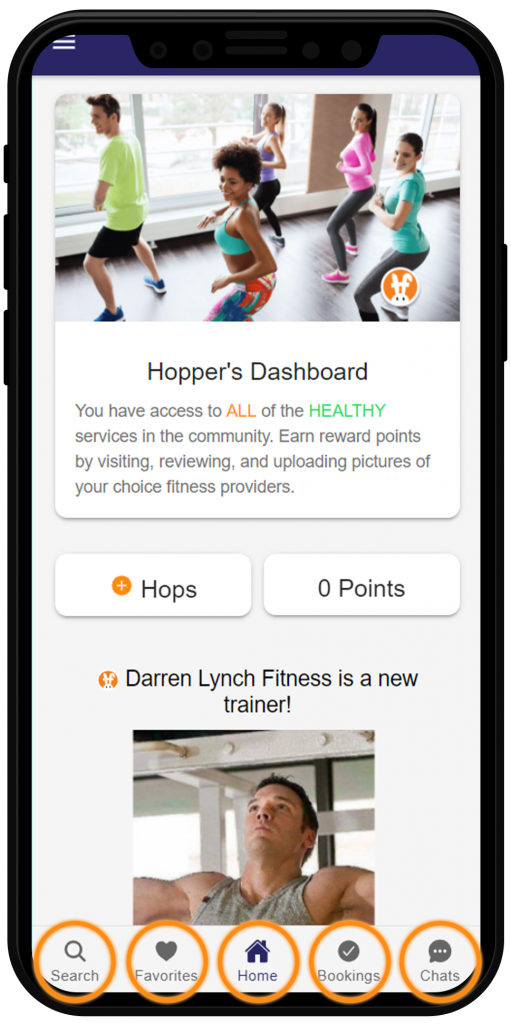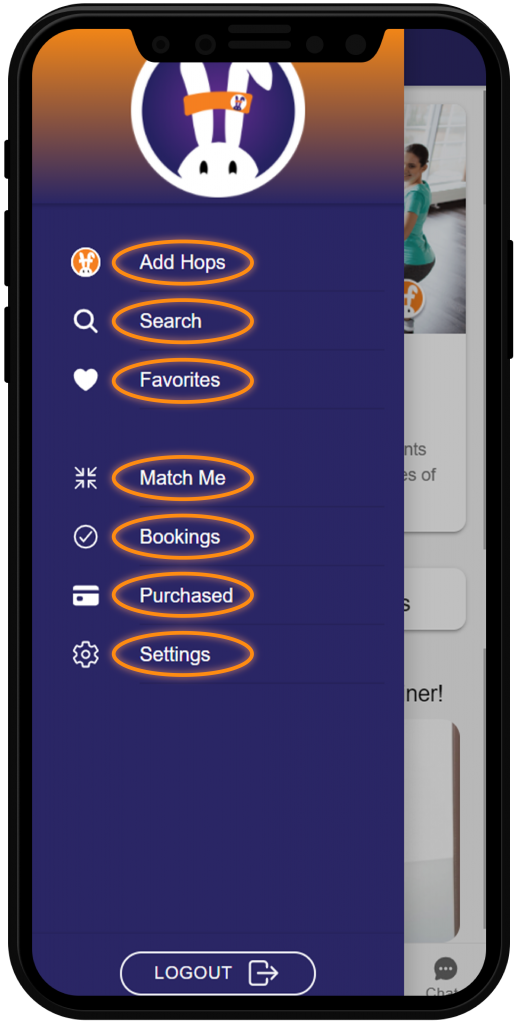The search button brings you to our map which shows all of our currently active trainers. Use the map to find and book trainers located near your area!
This is where you can view and track the trainer you have done sessions with in the past and want to keep for future reference. Add trainers to your favorites list for quick access in the future!
Home, is your Hopper Dashboard. Here, you can view your current Hops amount and see a live feed of any new updates released by trainers!
The bookings tab is where you can view any bookings you’ve made. Details about that booking, date and time of your booking, and a check-in button for when it comes closer to the sessions date!
The chat tab is where you can start a chat with any trainers you are interested in meeting with. Use the chat feature to get to know your trainer prior to booking a session or to confirm/finalize your meeting location or any other relevant session details!